|
Cups - Install
2011/07/15 |
|
Install Cups to configure network printer.
|
|
| [1] |
Create SSL certificates fiest because it needs on Cups admin site.
|
| [2] | Install Cups |
|
[root@dlp ~]# yum -y install cups
|
| [3] | Configure Cups |
|
[root@dlp ~]#
vi /etc/cups/cupsd.conf # line 18: change Listen 631
# line 31: add access permition <Location /> Order allow,deny Allow 10.0.0.0/24 </Location> # line 37: add access permition <Location /admin> Order allow,deny Allow 10.0.0.0/24 </Location> # line 43: add access permition <Location /admin/conf> AuthType Default Require user @SYSTEM Order allow,deny Allow 10.0.0.0/24 </Location> # add at the last: specify certificates
ServerCertificate /etc/pki/tls/certs/server.crt
ServerKey /etc/pki/tls/certs/server.key /etc/rc.d/init.d/cups start Starting cups: [ OK ] [root@dlp ~]# chkconfig cups on |
| [4] | Access to "https://(your server's hostname or IP address):631/" with web browser and Click "Adminstration"-"Add Printer". |
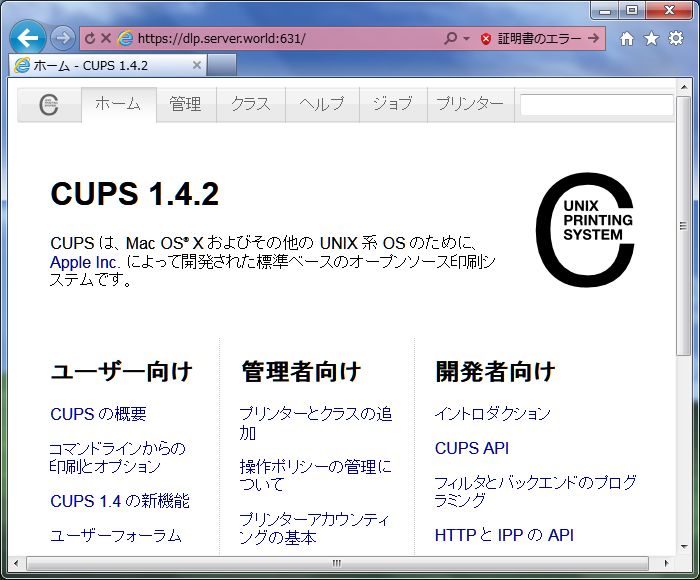
|
| [5] | Click "Add Printer" button. |
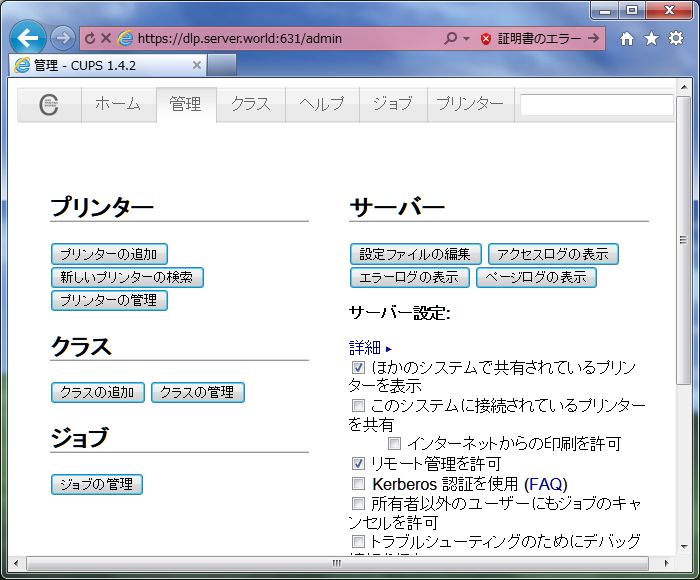
|
| [6] | Authenticate as root user. |
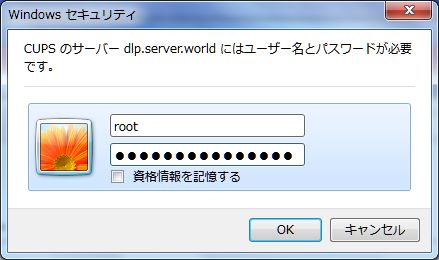
|
| [7] | Check a box on the detected printer and Click "Continue" button. |
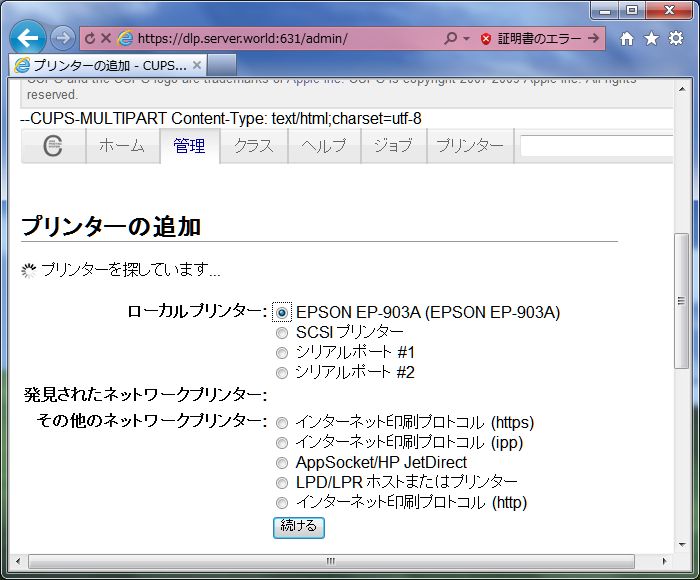
|
| [8] | Chnage printer's name or description if you'd like to change and continue to next. |
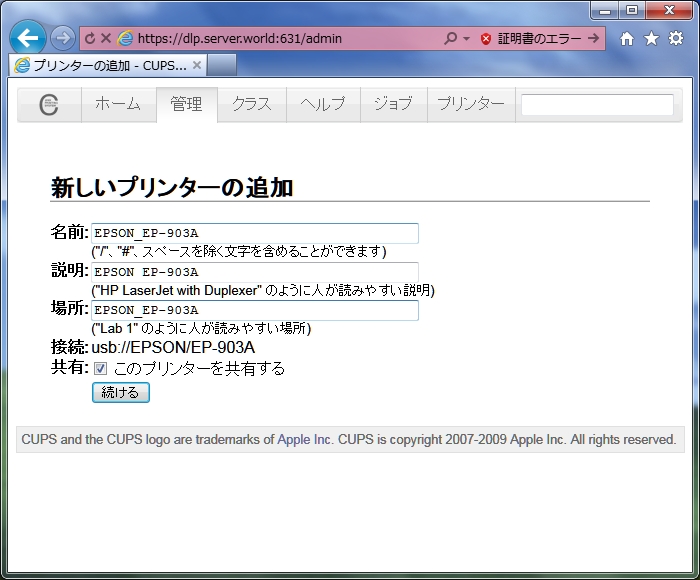
|
| [9] | Select the model of printer. If suitable one is none in the list, select anyone, it's not so important. (But if you'd like to print from server local too, this is important, get suitable driver and select correct one on here.) |
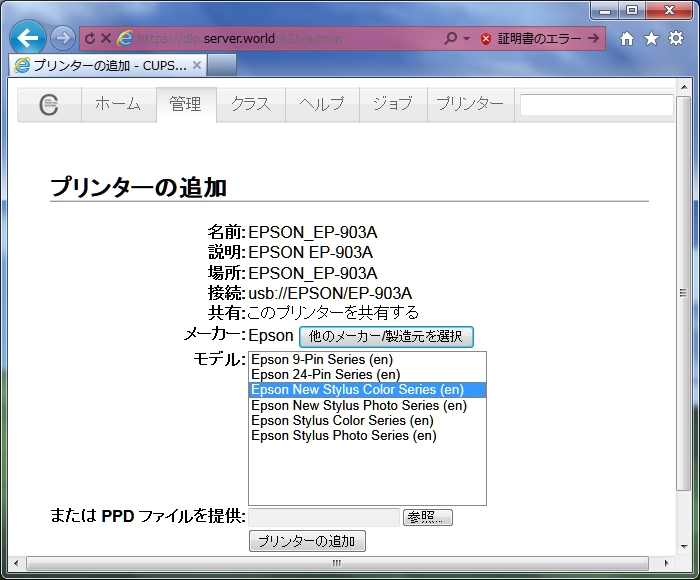
|
| [10] | Select default options. |
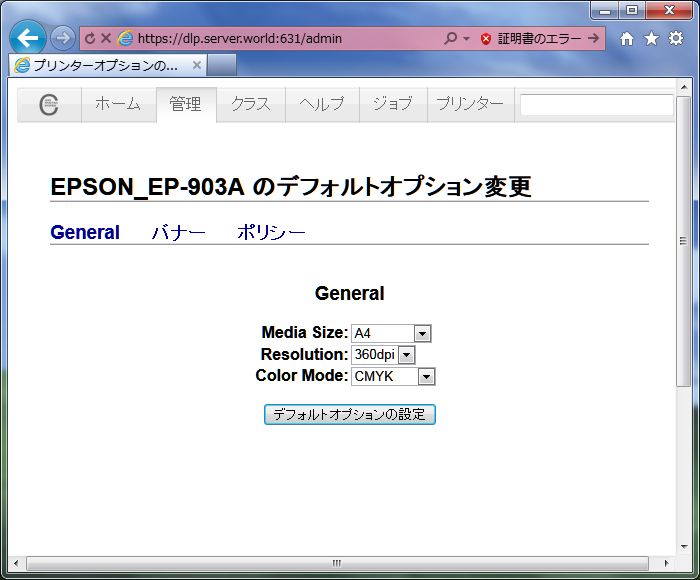
|
| [11] | Settings completed. |
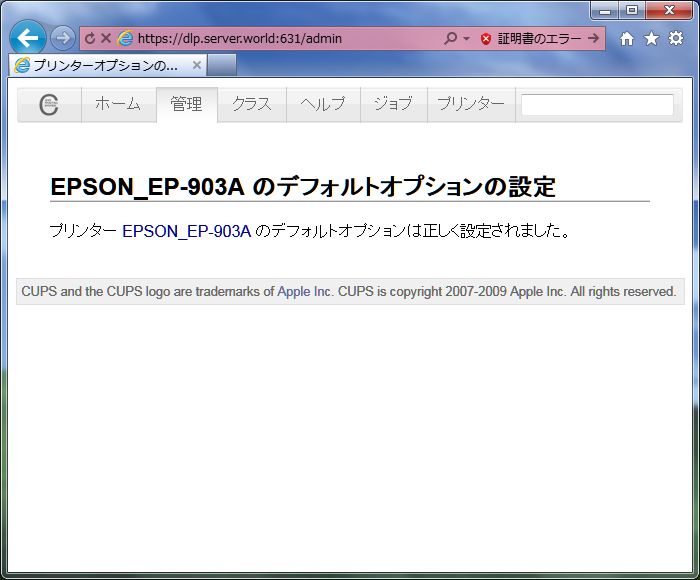
|
| [12] | A few seconds later, following screen is shown. This is main screen of the printer. |
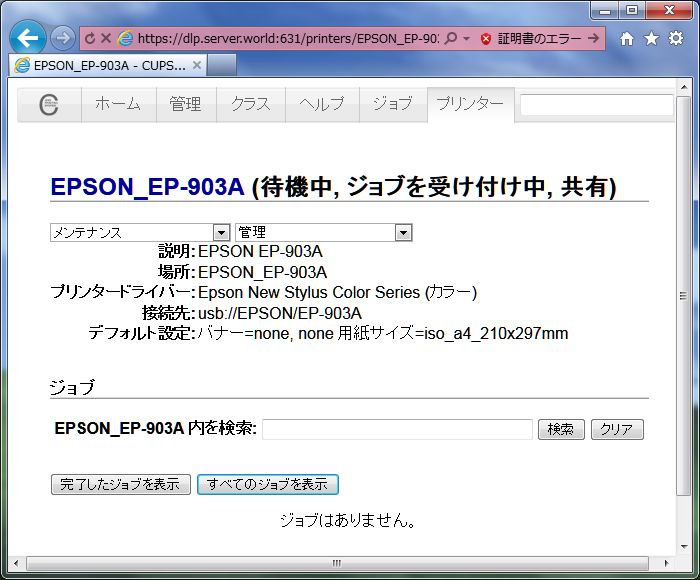
|